In the digital age, user-generated content (UGC) has become a powerful tool for brands to connect with their audience. It’s not just about social media anymore; embedding UGC in emails is an innovative strategy that can drive massive engagement and trust.
From customer reviews to hashtag campaigns, UGC in emails offers an effortless way to personalize your marketing efforts and increase sales.
Whether you’re looking to harness the power of UGC for the first time or seeking advanced strategies, this guide will provide you with extensive insights and straightforward steps to incorporate UGC into your email and social media posts.
In this blog post, you will learn how to embed UGC in email and also other social media posts to take your email marketing to new heights!
Benefits of Embedding Social Media Posts in Your Email Marketing Campaigns
Embedding social media posts or feed inside your email campaigns could be beneficial for your brand. Here are key reasons why you should prefer it in your marketing efforts:
-
Increased Engagement: Social media posts are inherently interactive and visually appealing. By embedding them in your emails, you create a more engaging experience for your subscribers, encouraging them to spend more time with your content and brand.
-
Showcasing Social Proof: Positive user-generated content (UGC) and customer reviews on social media can act as powerful social proof. By featuring these posts in your emails, you can build trust and credibility with your audience, making it more likely for them to take action or make a purchase.
-
Broader Content Reach: Embedding social media posts in your emails extends your reach beyond your email list. Recipients might share the content with their own social networks, amplifying your message and potentially attracting new subscribers and customers.
-
Enhanced Visual Appeal: Social media posts often include eye-catching visuals and multimedia elements. Integrating these elements in your emails, you create visual content and compelling campaigns that captivate your audience and stand out in crowded inboxes.
-
Encourages User-Generated Content (UGC): Incorporating UGC as social media posts in your emails can incentivize your audience to generate visual UGC. Knowing that their posts might get featured in your emails, customers may be more motivated to share their experiences with your brand on social media and create UGC for your brand that you can use for different purposes.
-
Improved Click-through Rates (CTR): Compelling email social media content can drive higher click-through rates. When recipients are intrigued by the embedded post, they are more likely to click on it, leading to increased traffic to your social media profiles or website.
The integration of social media posts in email marketing campaigns enhanced engagement, created a seamless brand experience, and encouraged user participation. Each campaign strategically leveraged social media content to achieve specific objectives, demonstrating the power of combining these two marketing strategies effectively.
How to embed UGC in email?
Embedding UGC in email can be an effective way to engage your audience and add authenticity to your email marketing efforts when it comes to social media posts. Here is an explanation of how to embed posts from your social media platforms directly into your email campaigns:
How to embed an entire Instagram feed in an email?
The EmbedFeed platform aggregates all your social media posts and helps you create widgets, so you embed them on your website. To utilize your social media feeds, the platform provides the option to embed the content in an email editor.
Why is this a big deal? Well, many email editors do not allow to embed javascript or iframes, which will limit the possibility to embed an entire Facebook or Instagram feed easily.
The steps to embed a social media widget in the email are very simple, and it works for any email editor that supports embedding an HTML code.
Step 1: Open your EmbedFeed dashboard, go to the “Sources” tab from the left side of the menu, and click on the “Add new source” button in the top right corner.
Step 2: From here, choose ‘Instagram’ as your source and connect the respected social media account.
Step 3: Next, choose the widget template or click to start from scratch to create your widget.
Step 4: Now, your social media feed widget is created! You should get the feed widget code to display it on your email first. Click the ‘Copy email code’ button in the top left corner.
Step 5: From here, you will only need to paste the code inside your email tool.
Note: The steps to embed Tiktok, YouTube, Facebook or LinkedIn posts are the same. So you can embed all the social media sourvces that you connect in EmbedFeed.
To get this option is currently limited to selected users, so please contact our customer success team.
Below you will find how to paste the widget code and successfully implement your social media feed in your emails using the most popular email marketing platforms.
How to embed a YouTube video in an email?
In this example, we will show you how to embed a YouTube video in an email created on the Mailchimp platform.
Step 1: Open YouTube, find the video you want to embed, and click on the Share icon below the video
Step 2: In the popup just click ‘Copy‘ to get the YouTube video link.
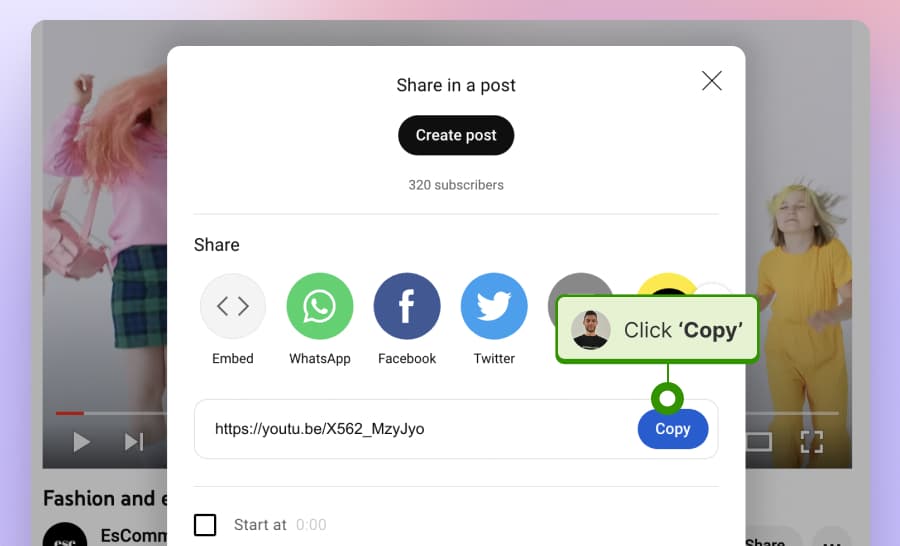
Step 3: Go to the Mailchimp email editor and click the top left ‘+ Add’ tab and click the Video block.
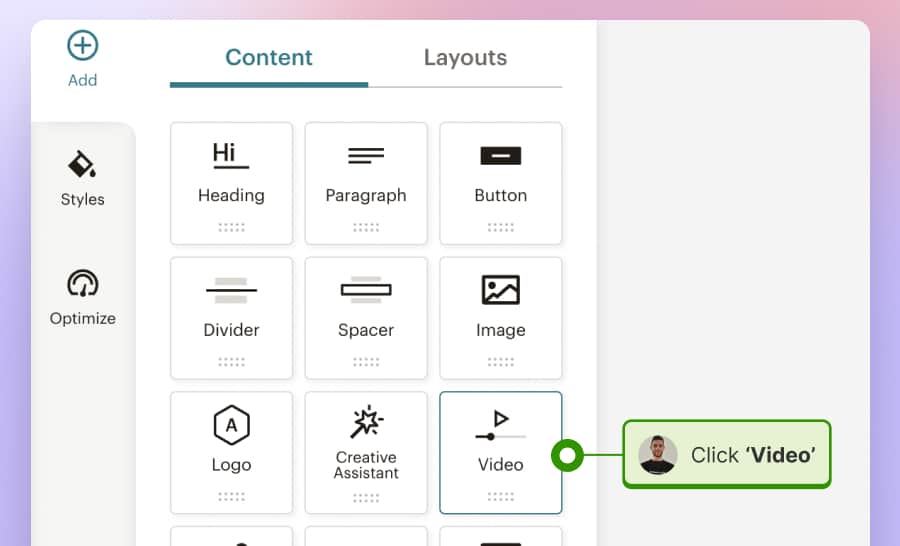
Step 4: In the left-hand Video settings, just paste the video URL into the Source field.
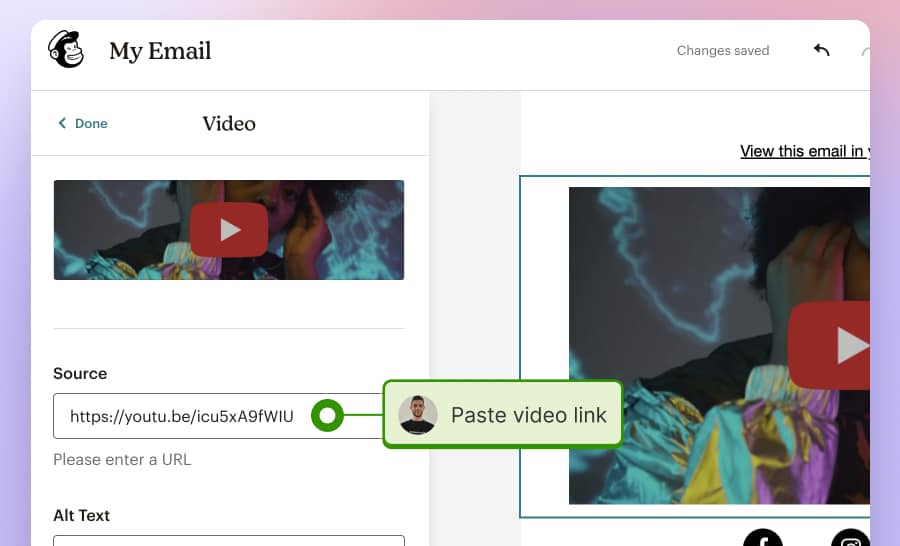
That’s it; you will now get a video thumbnail with the link to your YouTube video right inside the Mailchimps email.
Note: In case you are using other email platforms try to find this similar option within their editors.
Embed UGC into Mailchimp Email Campaigns
1. Log in to your Mailchimp account and select your email template via the “Templates” tab.
2. Within the template, you are free to create your email content. Drag and drop the “Code” content block from the right side menu on the preferred position in your email.
3. Once you’ve dropped the ‘Code‘ block in your email, the HTML editor will appear, and you just need to paste the EmbedFeed widget code between the div tags.
4. That’s it! Just click the ‘Save‘ button, and you are all set with your UGC content inside your Mailchimp email marketing campaign.
Embed UGC email widget in HubSpot
1. Log in to your Hubspot account, and from the main menu, click the ‘Marketing’ tab, then choose ‘Email’.
2. From here, click on the ‘Create email’ orange button in the top right corner and choose a template for your email.
3. After that, you should create content for your email. On the left side of the content menu, click the ‘More (+)’ option and select the ‘HTML – Email’ module.
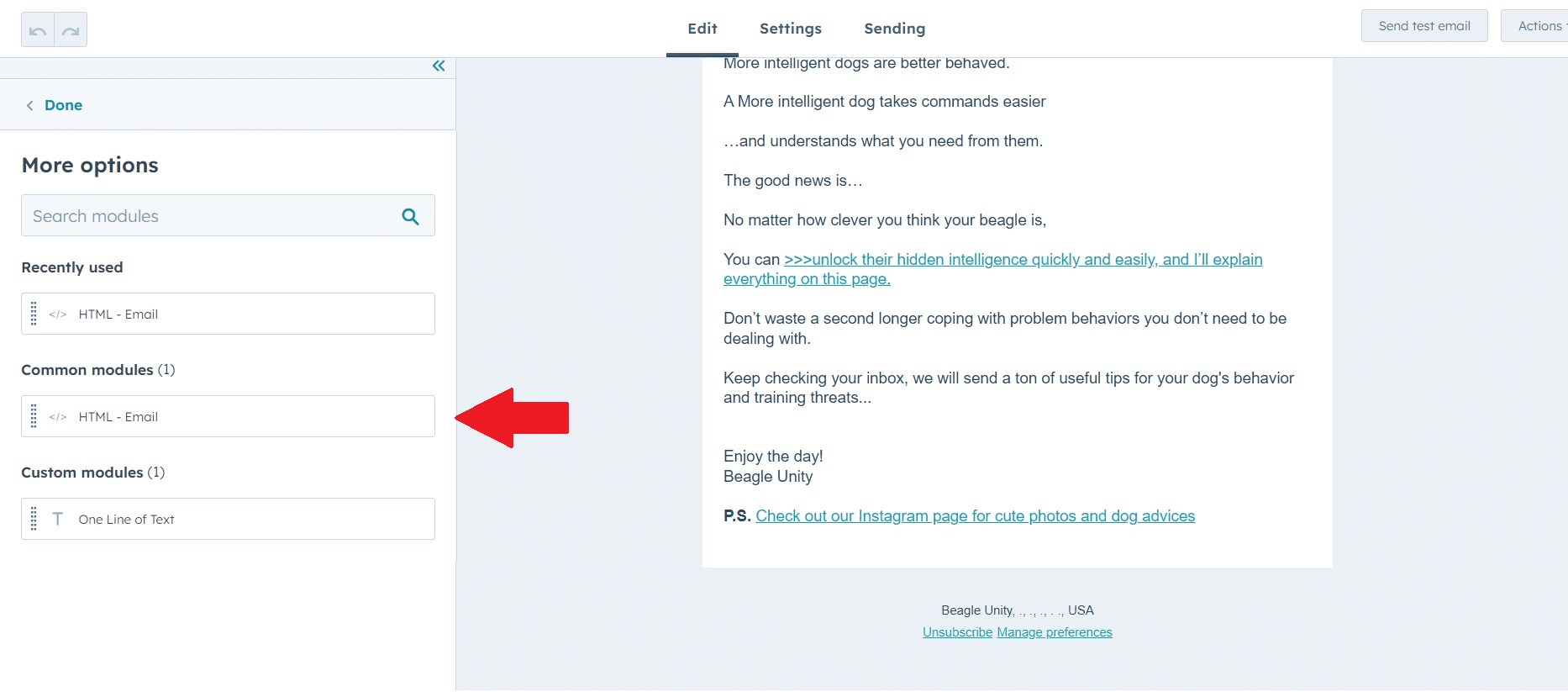
4. Drag and Drop the HTML module into the right place to your email. When you are done, the HTML editor will appear from the left side, and you should paste the EmbedFeed social media feed code inside the module.

5. Finally, review it in your web browser. Click on the “Publish” button when you are fully done.
Embed UGC email widget in GetResponse
1. log in to your GetResponse account, and from the main menu, click the ‘Email Marketing’ tab
2. From here, click on the ‘Create newsletter’ blue button in the top right corner and choose a template for your email.
3. After setting up all the email information, like the name of your email campaign and subject line, and adding your email list, you are ready to design the email content by clicking the ‘Design message’ button.
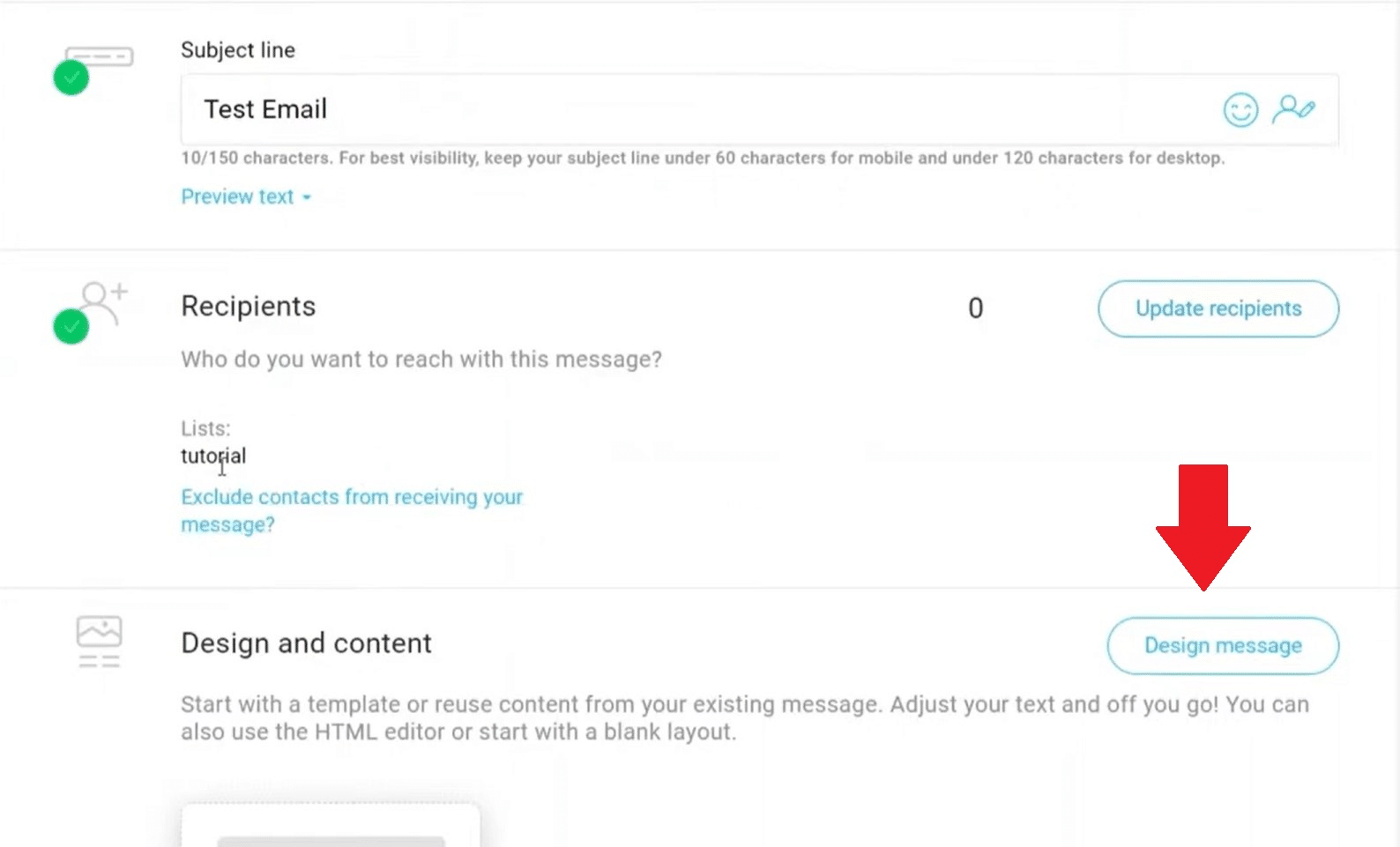
4. Once you are in the email content editor, you can write the email content for your email recipients. To add the UGC widget from EmbedFeed, drag and drop the ‘Custom HTML’ block from the right menu to the perfect position in your email.
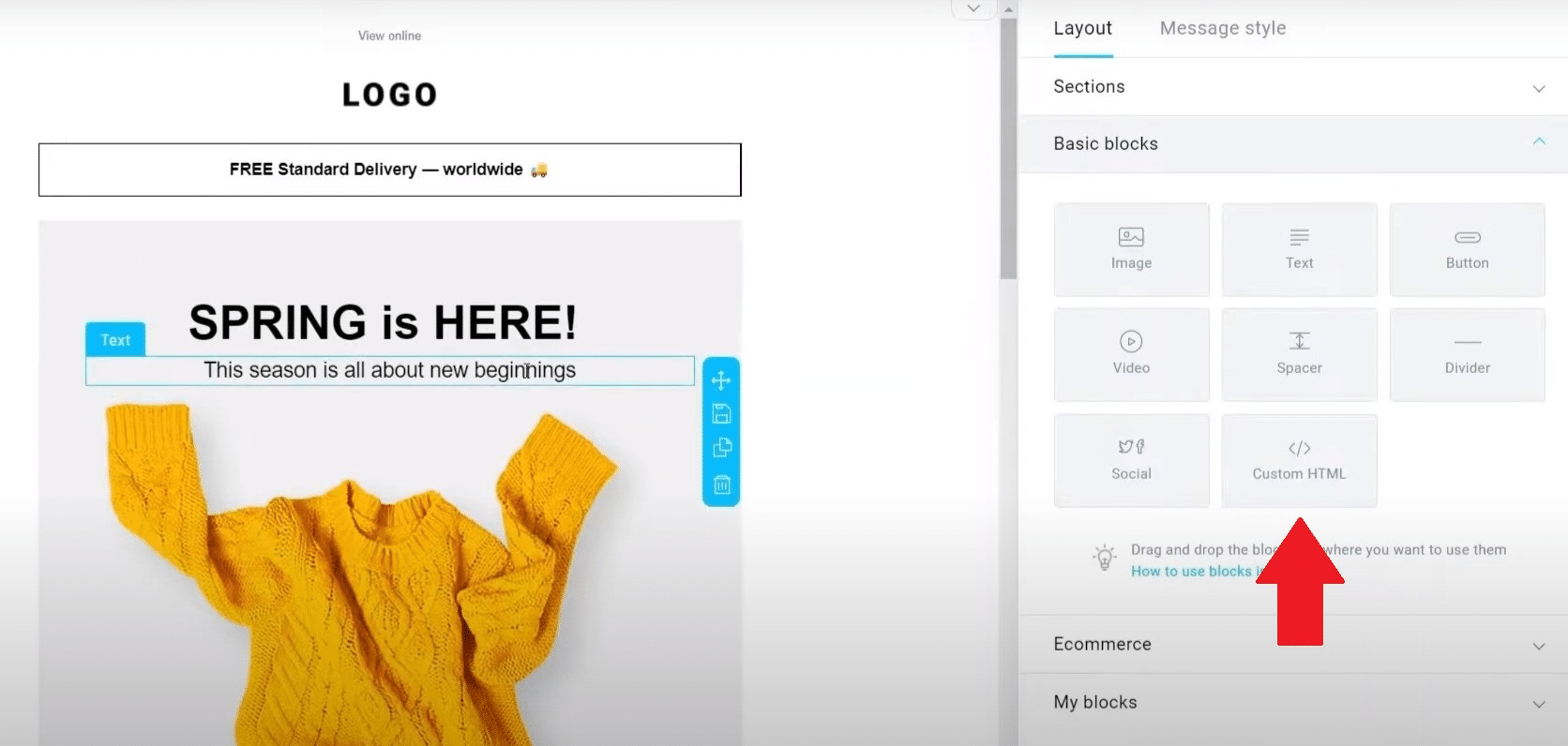
5. Next, the HTML editor will appear on the right side, so just paste the EmbedFeed widget code inside the white area.
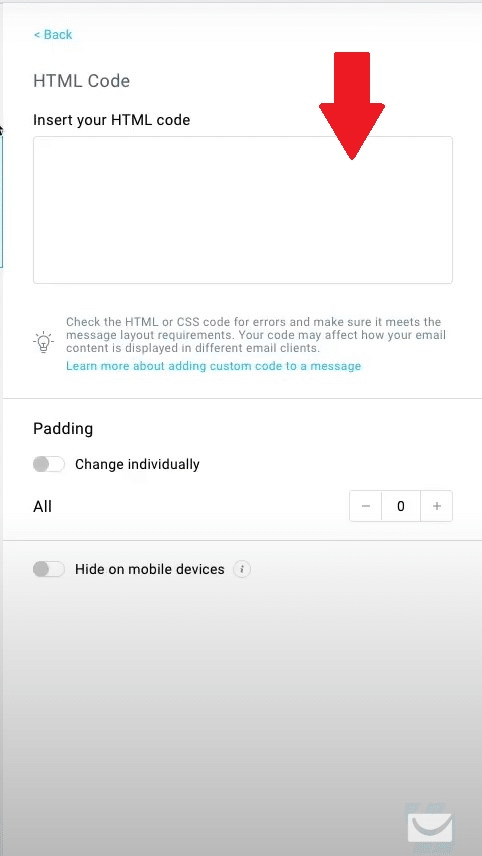
6. You are done! Click the ‘Save’ button, and you are ready to publish your email campaign to your happy customers.
Embed UGC email widget in Klaviyo
1. Log in to your Klaviyo account, go to the Campaign tab, and click on the ‘Create’ option for a new email campaign.
2. After setting a name to your email campaign and selecting recipients from your email list, choose an email template from the Klaviyo template library or create a custom one.
3. Using that template, you should create content for your email. After that, click the “Source” option from the menu and paste the UGC social media feed code from EmbedFeed into the white typing area.
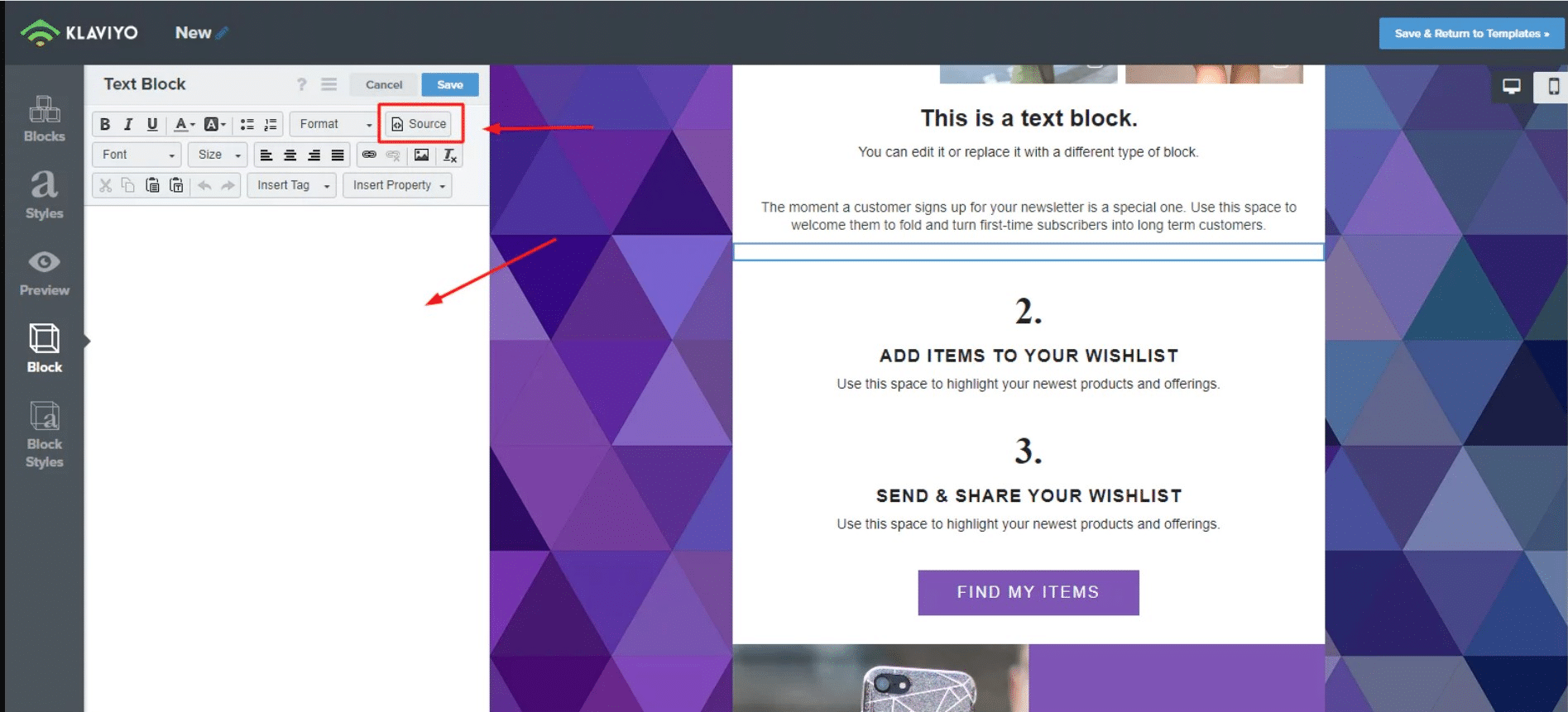
4. Review all sections and check if UGC content is properly displayed in your email campaign. Once all is perfect and in the right place, click on ‘Schedule’ or ‘Send.’
Embed UGC email widget in Mailjet
1. Open your Mailjet account and choose an email template from the “Template” tab on the main menu.
2. Email content editor will appear, so you are ready to create email content for your email recipients. Select the ‘HTML block’ from the left side and drag and drop it into the content area on the right.
3. Tap the HTML block in your email to open the editor. You should paste the code from your EmbedFeed social media feed widget here.
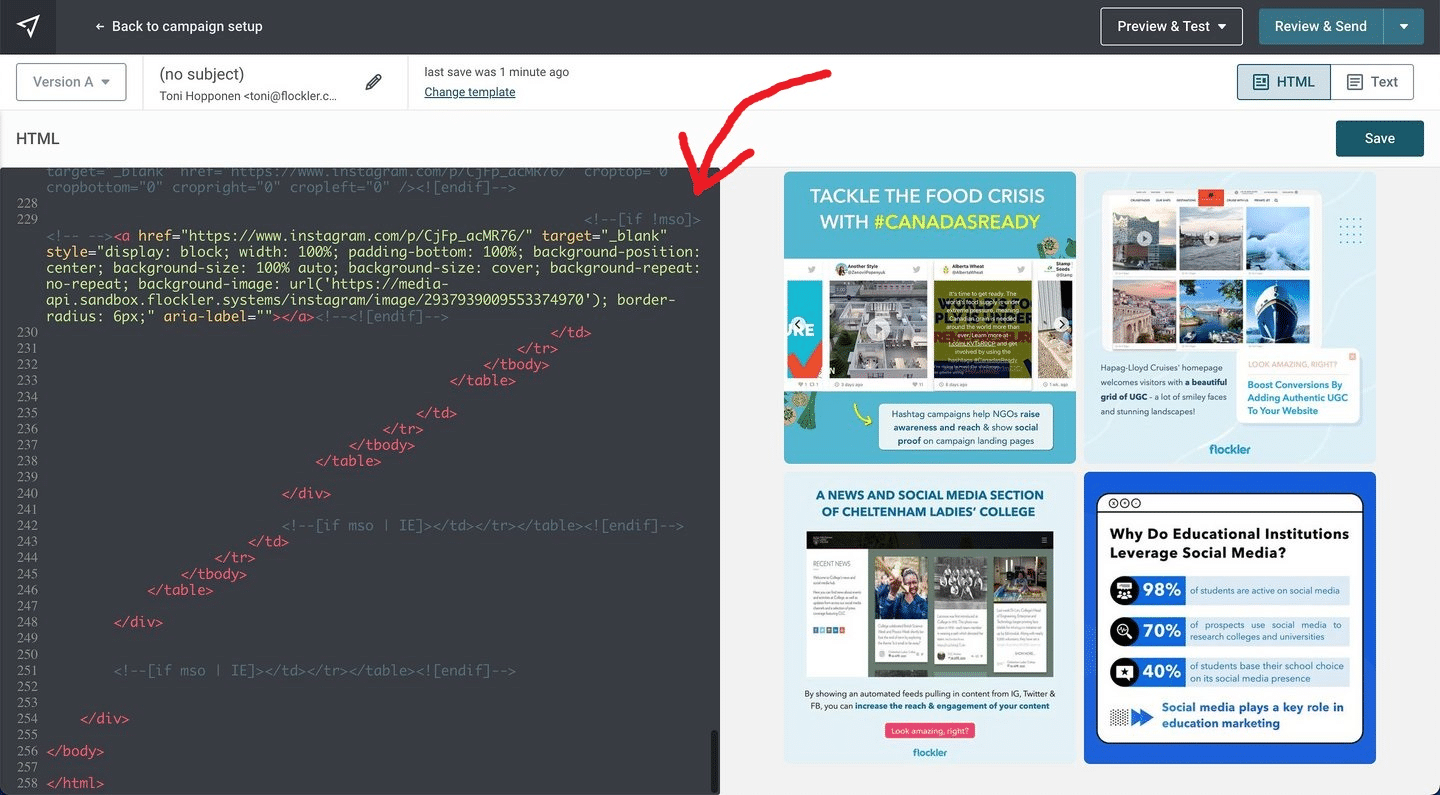
4. Preview your email if all the content fits well and save changes to show the social media UGC feed in your Mailjet email campaign.
Examples of User-Generated Content Email Marketing Strategies
Include customer stories
Including customer stories in your email marketing strategies can significantly impact your customers’ purchase decisions. Use real quotes, images, and names to showcase the positive experiences of your satisfied customers. Sharing authentic stories of their customers will reinforce the credibility of your products or services and encourage potential customers to take action.
Here is an example of how CodeAcademy shares customer testimonials and stories in their email marketing campaigns:
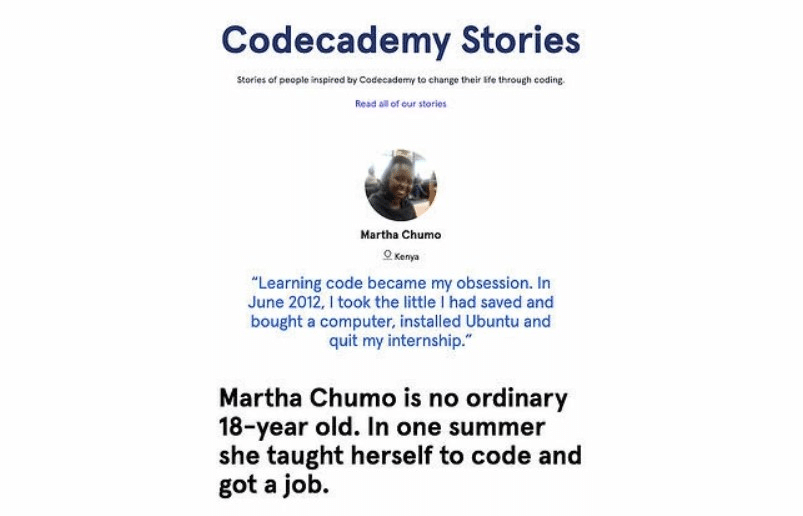
Share the latest from your social media profiles
Include a feed from your latest social media profiles and share it with your customers in a more summarized format. This will save them time browsing all your socials and discovering what’s latest.
Feedlink is a great tool to create this type of social media newsletter that will help you share your latest Instagram and TikTok posts. The great thing about this newsletter is its ability to automatically check what’s latest and create and send it automatically without needing you to do anything manually.
Show posts from hashtags to collect more UGC
Integrating social CTAs prompts email subscribers to connect with your brand on social media platforms. Increased social media, following allows you to build a loyal community and leverage social channels for future marketing efforts. Social CTAs help extend the event’s reach beyond your email list if you’re organizing events, webinars, or hashtag contests. Subscribers who share event details on social media can attract new attendees and generate buzz around it.
Here is an example of how Huami, an exclusive provider of wearable technology for Xiaomi, handle social CTAs on the unique hashtag for their wearable tech products:
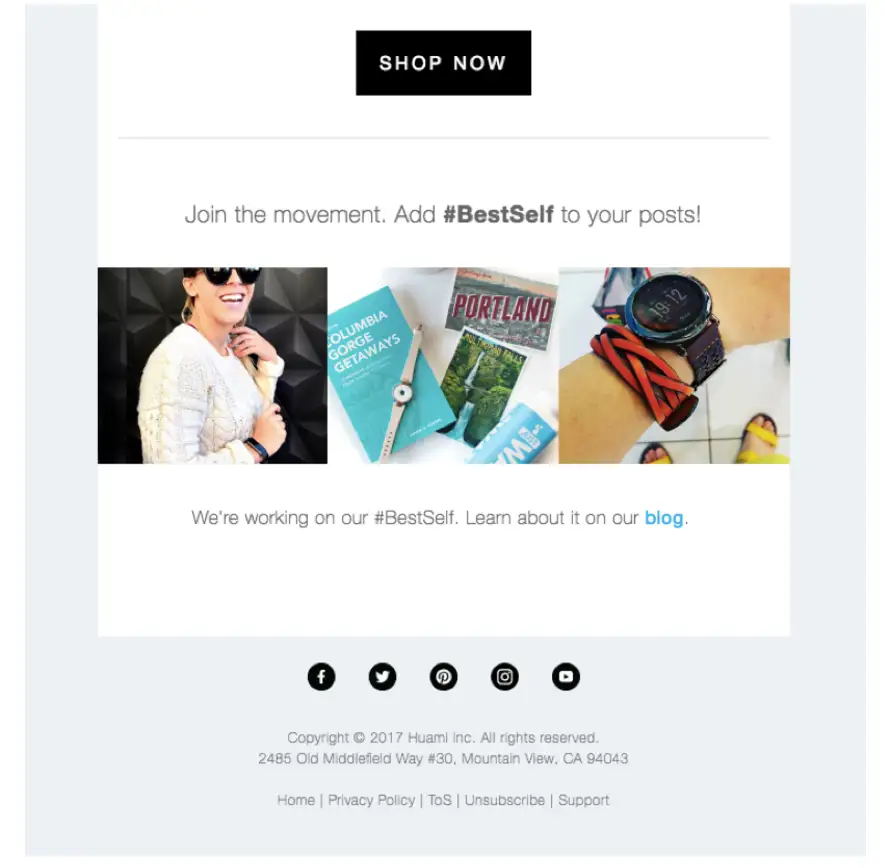
Share highlights of your social media activity
An email marketing strategy that complements and enhances your social media efforts can significantly improve your overall marketing results. To spice things up, you can share teasers of your upcoming social media content in your emails and vice versa. Also, you can use interactive elements in your emails to drive social media engagement. For example, include snippets of your latest social media posts or a social media feed in your regular newsletters. This keeps your subscribers updated on your social activity and encourages them to engage with your brand on multiple fronts.
Here is an example how @society6 shows the most-liked UGC as Instagram posts and invites their email subscribers to engage with their Instagram account too:
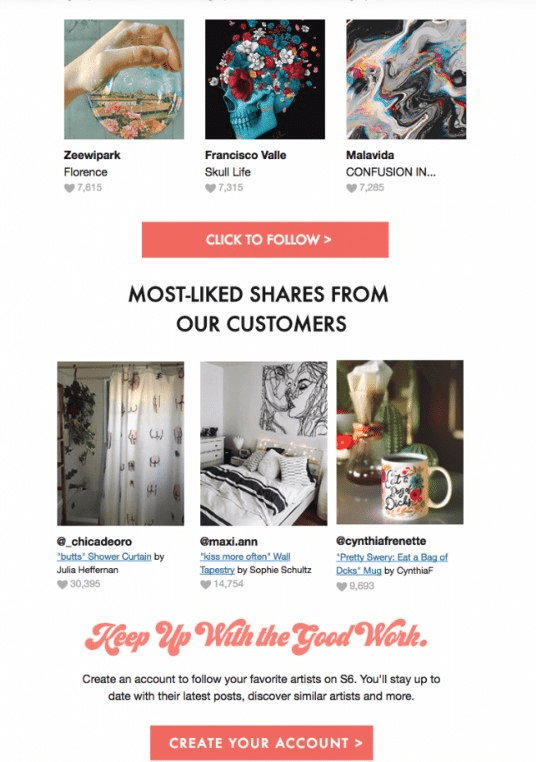
Use UGC feed in emails to engage your customers
UGC widgets will be great if you run UGC contests or campaigns on social media, mention them in your emails, and provide links to the respective social media posts. Invite recipients to participate and engage with the UGC. Also, you can create periodic emails specifically dedicated to sharing the best UGC from your social media channels. Highlight the most compelling content created and use these emails as a way to encourage more user submissions.
For example, Black Milk Clothing puts its products and customers on display in its marketing emails using a widget for showcasing its Instagram feed. They even sweeten the deal by offering up a $50 voucher for customers who find themselves in their email “product pages”:
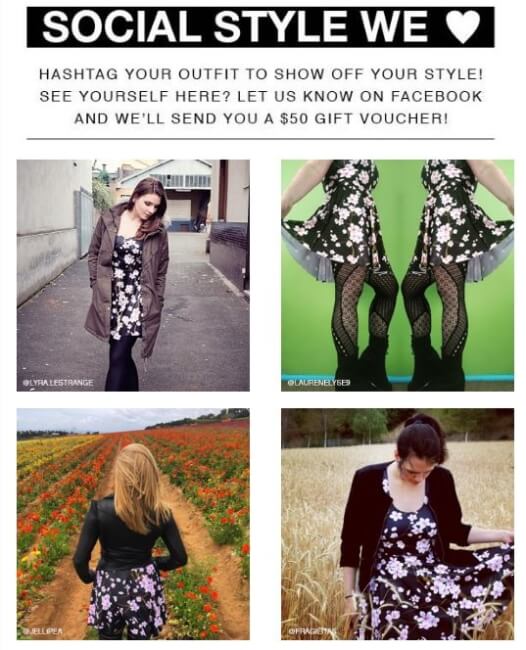
Conclusion
Embedding social media posts in your email marketing campaigns opens up a world of possibilities for engaging and connecting with your audience on a deeper level. By integrating visually compelling and interactive content from social platforms into your emails, you create a dynamic experience for your subscribers using EmbedFeed widgets in your email marketing tools.
The benefits are endless, from increasing email engagement and click-through rates to broadening your brand’s reach through UGC sharing. Moreover, social media integration enhances the authenticity and credibility of your brand as real customer experiences and testimonials take center stage.
We suggest aligning your content with your audience’s interests, staying consistent with your brand’s voice, and continuously analyzing performance data to improve your strategy.
Use a powerful combo of email and social media strategies, and watch as it elevates your marketing efforts to new heights, building stronger connections and driving remarkable results for your business.
FAQs:
How to embed user-generated content in email marketing?
You can use various methods and tools to embed user-generated content (UGC) in email marketing. For example, many email marketing platforms offer drag-and-drop editors that allow you to insert UGC elements, such as social media posts or live feeds. Also, you can create a social media feed widget on EmbedFeed for easy integration and embed it in your email as HTML code.
What does UGC mean in email?
UGC in email marketing campaigns usually includes customer reviews, testimonials, photos, videos, social media posts, and any content where users share their experiences and opinions about a brand. It means that UGC is mostly used to add authenticity, social proof, and credibility to campaigns, as real customer experiences can resonate more strongly with potential customers.
What do you write in a UGC email?
The primary purpose of a UGC email is to leverage the authentic and genuine content generated by customers to build credibility and share brand awareness. You can write about real-life experiences and positive feedback from satisfied customers, create a sense of community, highlight the most compelling UGC for a specific product, announce hashtag contests, specific social events, etc.
[ad_2]
Source link
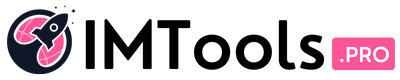
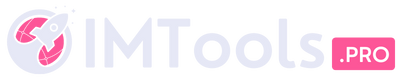
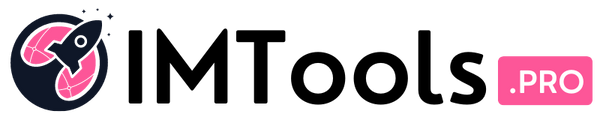
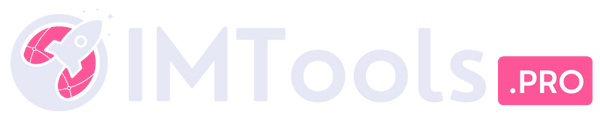





![Can You Create a Wikipedia Page for Your Company? [Best Practices & Guidelines to Know] Can You Create a Wikipedia Page for Your Company? [Best Practices & Guidelines to Know]](https://i0.wp.com/imtools.pro/wp-content/uploads/2023/11/how-to-create-a-wikipedia-page.pngkeepProtocol.png?resize=150%2C150&ssl=1)
![How to Write a LinkedIn Recommendation in 2023 [Quick Tip + Examples] How to Write a LinkedIn Recommendation in 2023 [Quick Tip + Examples]](https://i0.wp.com/imtools.pro/wp-content/uploads/2023/11/write-linkedin-recommendation.pngkeepProtocol.png?resize=150%2C150&ssl=1)