If you’ve come here looking for instructions on how to make a link tree for Instagram, you probably already know that Instagram has pretty restrictive policies when it comes to sharing links.
The platform doesn’t allow adding links to feed posts — other than Stories, the bio section is the only place where all Instagram users get to add a link. One link, to be precise.
Link trees allow you to make the most of this precious real estate. By creating a link tree for Instagram, you turn your one bio link into a hub for, well, more links. And with more links, you can direct traffic exactly where you need it — be it your store, a signup form, a new piece of content or an important business update.
Keep reading for step-by-step instructions on how to build a link tree for Instagram plus some inspiring examples of great link trees.
Bonus: Check out these 11 winning Instagram bios from top brands. Learn what makes them great and how you can apply the tactics to your own write up and boost engagement.
What is an Instagram link tree?
An Instagram link tree is a simple landing page, accessible from your Instagram bio, that includes several links. These can lead to your website, store, blog — or anywhere you wish.
Since most users access Instagram link trees from their mobile devices, link tree landing pages should be easy to navigate. Most simply feature a few bold buttons.
Here is an Instagram link tree example from the account @meghantelpner.
Now that you know what a link tree is, and why it’s worth your while, it’s time to build one!
We will go over the two ways to build an Instagram link tree:
- Using Linktr.ee, a specialized tool for building Instagram bio links.
- Building a custom landing page.
Let’s get started!
How to make an Instagram link tree with Hootsuite
Did you know that you can create a unique link tree for Instagram and TikTok using Hootsuite?
To get started, sign in to your Hootsuite account and navigate to the Create section of the dashboard. There, select Hootbio from the menu.
Note: Hootbio is available to Team, Business, and Enterprise plan Hootsuite users. If you are a Professional plan user, upgrade now to access this feature.
To build your Hootbio page, start with basic profile information:
- Profile name. This will show up as the heading at the top of your page.
- Profile description. This is the subtitle text located below your profile name.
- Profile picture. We recommend using an image aligned with the branding of your Instagram account to keep the look of your bio page familiar and on-brand.
- Your website. This is where you create a URL for your link in bio page. We will let you know if a URL has already been claimed by someone else.
Then, add your links. Every link has to include a URL and text that will be displayed on the button. You can also add images to links, but this feature is optional.
To change the order of links on your page, simply drag and drop them using the triple bar icon.
When you’re done, click Update in the top right corner of the page.

You can also direct followers to your other social accounts — or your email inbox — using dedicated buttons.
Head to the Social section of the menu to set up links for Instagram, TikTok, Facebook, Twitter, YouTube, LinkedIn, Messenger, and email.
To save your changes, click Update in the top right corner of the dashboard.

In the Design section, you can customize the design of your Hootbio page. Pick one of the recommended color themes, or customize your font, button, and background colors to make the page truly yours.
When you’re done — you guessed it — click Update in the top right corner of your screen.
That’s it! Your Hootbio page is ready. To start using it, copy the link displayed in the top right corner of the dashboard, and paste it into your Instagram and TikTok bios. You can update your bio whenever you need, but note that URL edits are restricted to once every six months.

Ready to build your own custom link in bio page? Sign up for a free 30-day Team plan trial now, and start converting your Instagram followers into online customers.
How to make an Instagram link tree with Linktr.ee
Step 1: Create an account
Go to linktr.ee/register, and fill in your information. Then, check your inbox and follow the instructions in the verification email.
Step 2: Add links
Once you verify your account, you will be able to access your dashboard.
Click the purple Add New Link button on the home screen to add your first link
You will then be able to add a title, a URL and a thumbnail to your link. You can upload your own image or choose one from Linktree’s icon library:
And that’s it! Repeat the process until you’ve added all of your links.
Step 3: Organize your links
Click on the purple lightning icon to add special links or headers. Headers will help you organize your links by theme or purpose.
At any point, you can move your links and headers around by clicking on the three vertical dots icon and dragging the element to its new placement.
Step 4: Customize the appearance of your link tree
With all the links in place, it’s time to make your link tree truly yours.
Start by heading to the Appearance tab in the top menu.
Here, you can add an image and short description to your link tree page. You can also change your link tree’s theme. Several free options are available. Pro users can create their own custom themes.
You’re all set. Now that you have your custom link tree ready to go, it’s time to add it to your Instagram bio. Simply copy the URL from the top right corner of the dashboard:
3 examples of Instagram link trees
If you’re having trouble settling on a design for your link tree, check out these examples for inspiration.
1. littleblackkatcreative
Link in bio: www.littleblackkat.com/instagram
Instagram link tree:
Why it’s good:
- The page is well-designed. Fonts and colors reflect the brand identity.
- It shows a real, smiling photo of the business owner and the brand name at the top.
- It includes links to important pages like homepage, blog, pricing, services, etc.
2. sarahanndesign
Link in bio: sarahanndesign.co/hello
Instagram link tree:
Why it’s good:
- The page is divided into sections, making it easy to navigate.
- Each section includes an image, headline, a short description and a call to action button, creating an intuitive experience for visitors.
- It features a brief introduction of the website owner, helping build trust with first-time visitors.
3. hibluchic
Link in bio: www.bluchic.com/IG
Instagram link tree:
Why it’s good:
- It includes a real photo of the business owners at the top, helping build trust with the audience.
- It features many links without seeming overwhelming (clean design!).
- It even includes a blog section with featured images.
Save time managing Instagram for business using Hootsuite. From a single dashboard, you can schedule and publish posts directly to Instagram, engage the audience, measure performance and run all your other social media profiles. Try it free today.
Grow on Instagram
Easily create, analyze, and schedule Instagram posts, Stories, and Reels with Hootsuite. Save time and get results.
[ad_2]
Source link
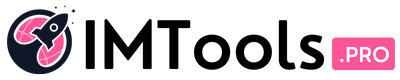
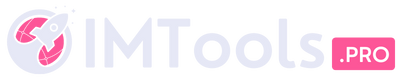
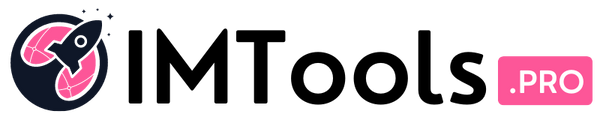
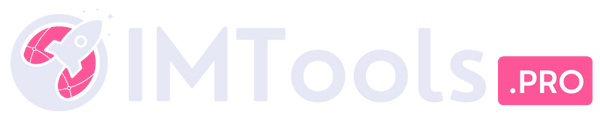

















![Can You Create a Wikipedia Page for Your Company? [Best Practices & Guidelines to Know] Can You Create a Wikipedia Page for Your Company? [Best Practices & Guidelines to Know]](https://i0.wp.com/imtools.pro/wp-content/uploads/2023/11/how-to-create-a-wikipedia-page.pngkeepProtocol.png?resize=150%2C150&ssl=1)
![How to Write a LinkedIn Recommendation in 2023 [Quick Tip + Examples] How to Write a LinkedIn Recommendation in 2023 [Quick Tip + Examples]](https://i0.wp.com/imtools.pro/wp-content/uploads/2023/11/write-linkedin-recommendation.pngkeepProtocol.png?resize=150%2C150&ssl=1)